How to unhide NFTs on Opensea
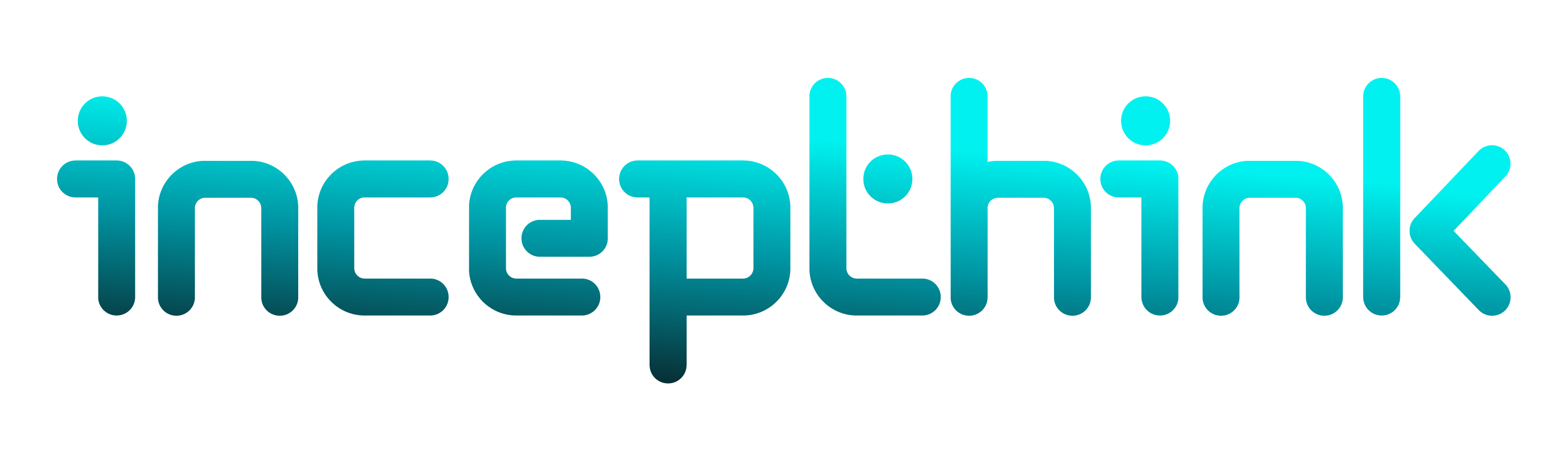
If you're here, you probably got airdropped an NFT and can't see it.
Step 1 would be to ensure that you're connected to the Polygon Mainnet. If your Metamask wallet doesn't have the Polygon Mainnet added in, you can follow this to add it in:
Setting up Metamask for Polygon (Matic Network)
Polygon is a protocol and a framework for building and connecting Ethereum-compatible blockchain networks.
Switch the connected blockchain by clicking on the tab saying Main Ethereum Network, we need to add the Matic network.
Scroll down until you find Custom RPC.
Enter in the Matic Mainnet settings as follows:
- Network Name: Polygon
- New RPC URL: https://polygon-rpc.com
- ChainID: 137
- Symbol: MATIC
- Block Explorer URL: https://polygonscan.com/
Here’s a video to refer to in case you’re stuck: https://youtu.be/n7soGR0AtWs
If you're on the correct network and still can't see it, it could be because Opensea has put it into the hidden section of your profile. To unhide it, follow this:
1. Log in to your OpenSea profile with your wallet. Make sure you choose the right wallet, and that within your wallet you’re on the right account.
2. Navigate to your profile page on the top right if not already there. On the middle left of the page, select hidden. You will see your private NFTs.
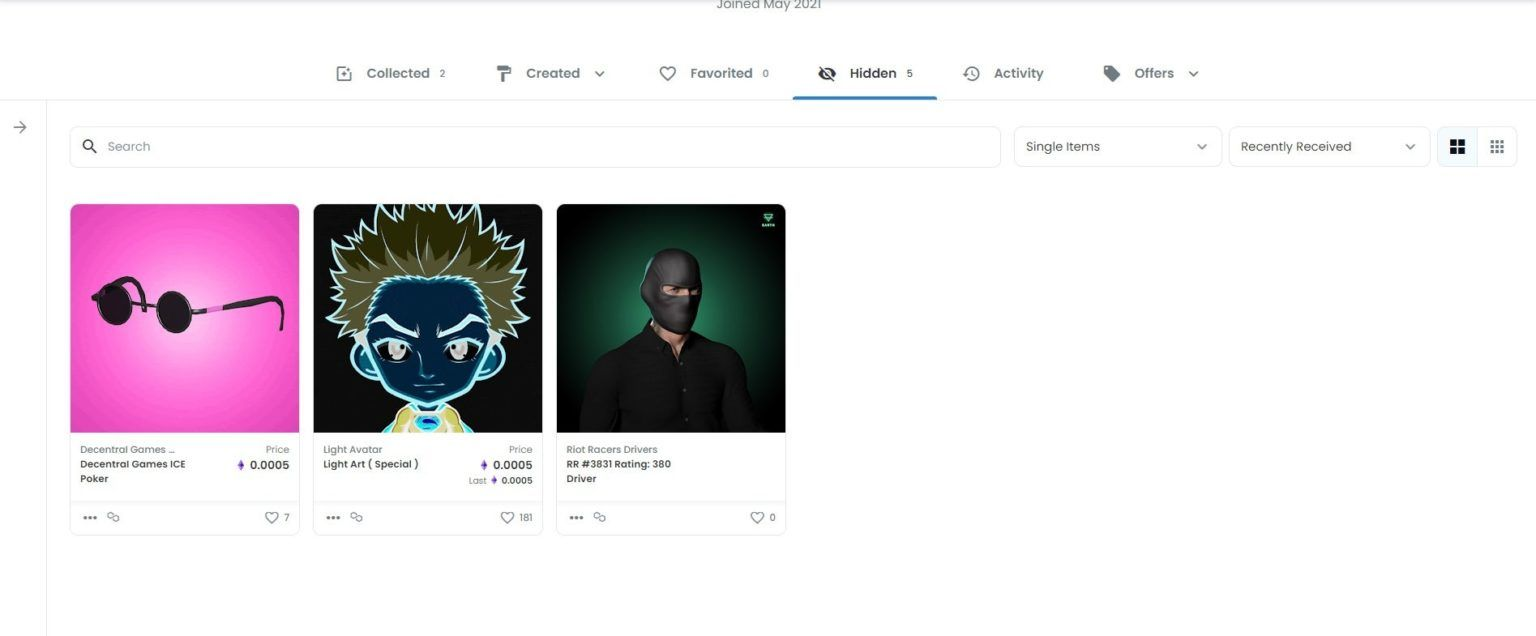
3. Select the three dots on the NFT piece you’d like to unhide. You’re brought to selection mode, where you’re able to select multiple other NFTs to hide if you wish.
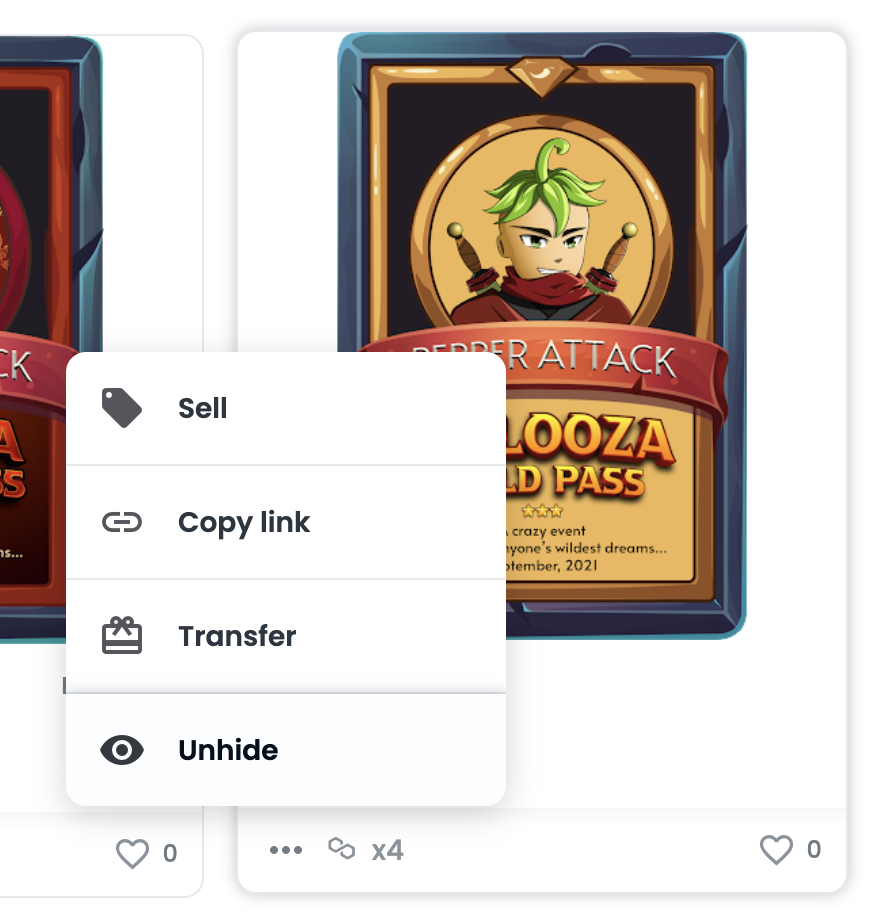
4. Confirm by selecting the unhide button on the bottom right.
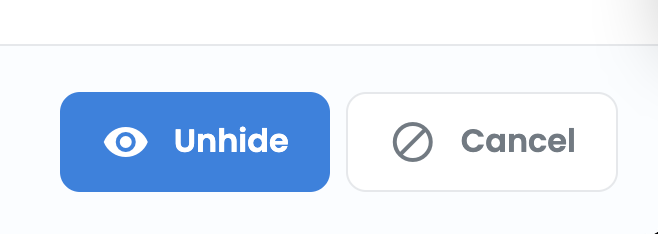
Voila! your NFTs will now be publicly viewable.