Minting your first NFT
How to get started with NFTs, from setting up a crypto wallet to minting your own NFT
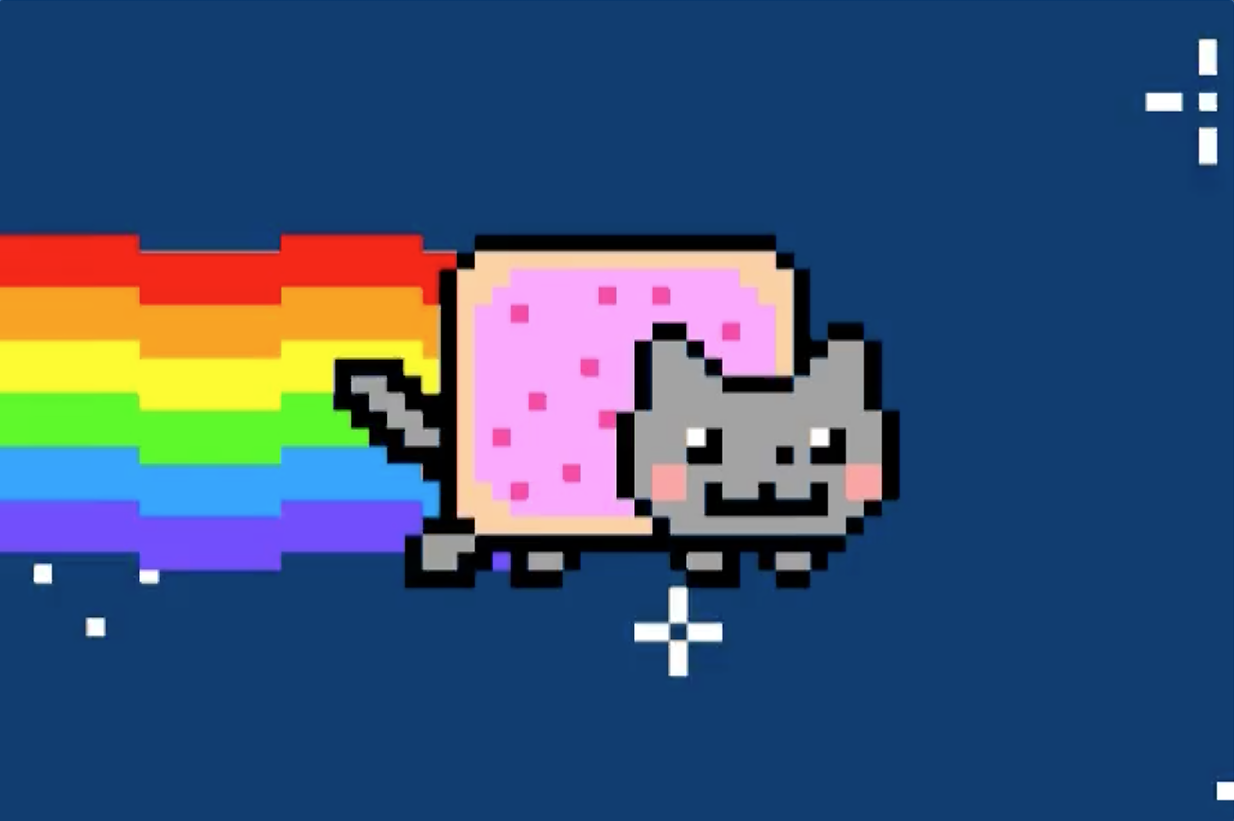
Blockchain is the emerging new technology of 2022. The rapid growth of alternate digital currencies over the past year has captured the attention of everyone, from ordinary investors to major financial institutions. Consequently, demand and the value of major cryptocurrencies like Ethereum and Bitcoin have skyrocketed.
Apart from cryptocurrencies, the most prominent application of blockchain technology is in the emerging world of NFTs. NFTs stand for non-fungible tokens. It provides an easy, secure way of giving a unique identity to any digital object. This means that digital artwork can now be uniquely tokenised and, therefore, traded on markets. You can read more about NFTs here.
NFTs have transformed the digital art industry from a niche market into a giant global industry valued at over 40 billion dollars. Several NFTs have sold for millions of dollars, and the solid secondary market created by the NFT projects ensures that the market remains active.
NFTs also represent a tremendous investing opportunity. Anyone with a computer can easily mint an NFT and gain popularity with some innovative marketing. Below, we’ve detailed the easiest way to get started with NFTs.
Installing Metamask
Before you can trade NFTs, a crypto wallet is necessary, which will act as a store for all the tokens that you own. The most popular and convenient crypto wallet is Metamask.
Step 1: Go to the Metamask website.
Step 2: Click on Downloads, and scroll down to find the chrome extension.
Step 3: Click “Add to Chrome” in the upper right.
Step 4: Click “Add Extension” to complete the installation.
You will know Metamask has been installed when you see the fox logo on the upper right-hand corner of your browser.
Using Metamask
One of the first tasks you will want to do on Metamask is to install a wallet (or “vault”, as Metamask calls it) to hold your cryptocurrencies. To do this, follow the instructions below.
Step 1: Click on the Metamask logo in the upper right-hand corner of your Google Chrome browser.
Step 2: Read and agree to the terms and conditions. You may have to agree to 2 to 3 pages worth of terms.
Step 3: Enter a password and click “Create” to create your wallet.
Step 4: You will see a set of 12 “seed words” for your vault. These words form your Secret Recovery Phrase, making it easier to restore your account.
Step 5: Click “I’ve Copied It Somewhere Safe” once your seed words file has been secured. You’ll be taken into your Metamask wallet!
https://www.youtube.com/watch?v=OJqaZRpRqXM - you can refer to this helpful video if you get stuck.\
What Next?
Now that you’ve successfully created a wallet, you can start trading NFTs. However, before you can do that, we recommend adding the scaling network to the wallet. Due to a high influx of new users, the Ethereum network has become increasingly slow in recent times, and transaction fees (fees paid to the network for processing your transaction) have also risen.
Polygon network is a very popular scaling protocol that significantly reduces transaction time and associated costs and is especially useful when complex tasks such as minting of NFTs need to be carried out. We’ve listed out the steps for adding the Polygon network to your Metamask wallet.
Setting up Metamask for Polygon (Matic Network)
Step 1: Switch the connected blockchain by clicking on the extension symbol, then clicking on the tab saying “Ethereum Mainnet”.
Step 2: We need to add the Matic network. Click on Add Network
Step 3: Enter in the Matic Mainnet settings as follows:
- Network Name: Polygon
- New RPC URL: https://polygon-rpc.com
- ChainID: 137
- Symbol: MATIC
- Block Explorer URL: https://polygonscan.com/
Step 4: Click on save. You should see Matic network on your list of networks.
Here’s a video to refer to in case you’re stuck: https://youtu.be/n7soGR0AtWs
Now that you have a crypto wallet, let’s begin with NFTs:
NFTs are essentially tokens that you can buy and trade on an open market. The identity of the NFT and the underlying assets, meaning the digital artwork you have made into an NFT, is stored on the Ethereum blockchain.
Viewing Balances in MetaMask
When moving ETH from Ethereum to Polygon, the ETH becomes “Wrapped” as a new token, called wETH.
Step 1: In MetaMask, click “Assets. Scroll to the bottom of the list and click “Add Token”.
Step 2: At the top of the next screen, click “Custom Token”
Step 3: Add the Token Contract Address for wETH on Matic: 0x7ceb23fd6bc0add59e62ac25578270cff1b9f619
Press Next, and you will now see you have a wETH balance. wETH is “Wrapped Ethereum” on the Matic Network.
Minting NFTs:
The process of minting involves tokenising the digital data. The best way to mint an NFT is to use the popular NFT marketplace. One of the most well-known marketplaces is OpenSea.
Using OpenSea:
Step 1: Open the marketplace website, OpenSea.io. Then click on Create.
Step 2: The page will prompt you to connect your wallet. Having already installed Metamask, click on the option.
Step 3: A pop-up window appears, asking you to connect your MetaMask wallet to the OpenSea marketplace. Select your wallet, then click on Next. Accept the necessary requests, and sign the agreement to link your wallet to the OpenSea market.
Step 4: You are now a part of the market! You are now free to upload the image or video file that you wish to convert into an NFT.
Fill in the details that are required. Depending on your requirements, you can add a variety of metadata about your NFT.
Step 5: You must switch the blockchain from Ethereum to Polygon, which provides far better speeds and lower transactions costs (gas fees).
Step 6: Click on Create. You’ve now successfully created your first NFT.
That’s it. That’s the easiest way to get started with NFTs. Now you can do what you wish to do with your NFTs. You can sell them on the market, let others make an offer for it, create a collection, or even buy other NFTs. This will all be faster and cheaper, thanks to Polygon’s Matic protocol.
To know more, contact us here:
Email: contact@incepthink.com
Twitter: @Incepthink
Telegram: @Incepthink
Website: www.incepthink.com